Allpro Insulator Help – Getting Started
This page contains instructions for getting started with the program along with links to all of our video and help page links. This resource is designed for new customers, and those that have been using Allpro Insulator for years.
Allpro Insulator Initial Setup
The steps in the Allpro Insulator initial setup process depend on whether the Allpro Insulator Quickbooks or Stand Alone edition are being utilized. The initial setup of Allpro Insulator can be cleanly divided into 3 phases with 4 basic steps in each phase. An outline of each of these phases and steps are shown in the links below:
Allpro Insulator 3-Phase Setup for Stand Alone Users
Allpro Insulator 3-Phase Setup for Quickbooks Users
Intended Program Flow
A helpful tool when setting up Allpro Insulator is understanding the intended program flow. Although, Allpro Insulator is a flexible software solution for insulation contractors, it is recommended that you follow the intended program flow. Sections of the program flow can be omitted, based on business needs. (ie. If you do not intend to print Load Sheets, you can skip that portion of the program flow.)
View the Program Flow PDF
Getting Started
A Step-by-Step Guide to Allpro Insulator Setup
 The Allpro Insulator Company setup screen is your first step in setting up your software. This form will be where you setup specifics about your company, and details on how you want to use your software. This form also contains the QuickBooks setup forms for those using QuickBooks Edition. Below is a list of the videos that will guide you through the Company Setup form. Click Here to see the Company Setup full help page.
The Allpro Insulator Company setup screen is your first step in setting up your software. This form will be where you setup specifics about your company, and details on how you want to use your software. This form also contains the QuickBooks setup forms for those using QuickBooks Edition. Below is a list of the videos that will guide you through the Company Setup form. Click Here to see the Company Setup full help page.
Company Setup Help Page
View the Company Setup Video
 The Allpro Insulator Software Users form is where you will be creating each of the users that will be using Allpro Insulator. On this form you will specify permissions for each user, as well as customizations for each users use of the program. Below is a list of the videos that will guide you through the Software Users form. Click Here to see the Software Users full help page.
The Allpro Insulator Software Users form is where you will be creating each of the users that will be using Allpro Insulator. On this form you will specify permissions for each user, as well as customizations for each users use of the program. Below is a list of the videos that will guide you through the Software Users form. Click Here to see the Software Users full help page.
Software Users Help Page
View the Software Users Video
 The Allpro Insulator Manufacturers form is essentially a contact form for the manufacturers of the products you use. The Manufacturers are also linked to the products on the product details form. Below is a list of the videos that will guide you through the Manufacturers form. Click Hereto see the Manufacturers full help page.
The Allpro Insulator Manufacturers form is essentially a contact form for the manufacturers of the products you use. The Manufacturers are also linked to the products on the product details form. Below is a list of the videos that will guide you through the Manufacturers form. Click Hereto see the Manufacturers full help page.
Manufacturers Help Page
View the Manufacturers Video
 The Allpro Insulator Suppliers form is essentially a contact form for the Suppliers of the products you use. The Suppliers are also linked to the products on the product details form. Below is a list of the videos that will guide you through the Suppliers form. Click Here to see the Suppliers full help page.
The Allpro Insulator Suppliers form is essentially a contact form for the Suppliers of the products you use. The Suppliers are also linked to the products on the product details form. Below is a list of the videos that will guide you through the Suppliers form. Click Here to see the Suppliers full help page.
Suppliers Help Page
View the Suppliers Video
 The Allpro Insulator Product Details form is for creating and maintaining your product list. This list will include all of the products that you purchase from your suppliers. It is very import that you set up your products before setting up your items, as you will be linking them together. Below is a list of the videos that will guide you through the Suppliers form. Click Here to see the Suppliers full help page.
The Allpro Insulator Product Details form is for creating and maintaining your product list. This list will include all of the products that you purchase from your suppliers. It is very import that you set up your products before setting up your items, as you will be linking them together. Below is a list of the videos that will guide you through the Suppliers form. Click Here to see the Suppliers full help page.
Product Details Help Page
View the Product Details Video
 The Allpro Insulator Item Details form is where you will go to set up your items that will be used for bidding your customers jobs. Items in Allpro Insulator represent both product and area. Setting items up with this style allows for true costing. Below is a video that will guide you through the Item Details form. We recommend you start with the “Understanding Item Details” training video.
The Allpro Insulator Item Details form is where you will go to set up your items that will be used for bidding your customers jobs. Items in Allpro Insulator represent both product and area. Setting items up with this style allows for true costing. Below is a video that will guide you through the Item Details form. We recommend you start with the “Understanding Item Details” training video.
Item Details Help Page
If you have an item list created in Microsoft Excel, here is the item template and instructions. If you would like your item list loaded into your database, please contact Allpro Technology.
View the Item Details Video
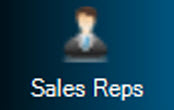 Ther Allpro Insulator Sales Reps form is where you will set up each individual sales rep that will be producing estimates for your customers. Follow the link to view the help page or training video for Sales Reps.
Ther Allpro Insulator Sales Reps form is where you will set up each individual sales rep that will be producing estimates for your customers. Follow the link to view the help page or training video for Sales Reps.
Sales Reps Help Page
View the Sales Reps Video
 The Allpro Insulator Percentages form allows you to set up addition values that are calculated by percentage that need to be added to each estimate. These may include tax rates, or commission rates for your sales reps. Below is a list of the videos that will guide you through the Percentages.
The Allpro Insulator Percentages form allows you to set up addition values that are calculated by percentage that need to be added to each estimate. These may include tax rates, or commission rates for your sales reps. Below is a list of the videos that will guide you through the Percentages.
Percentages Help Page
View the Percentages Video
 The Allpro Insulator Employees form will be where you enter in each of your employees into Allpro Insulator. Once Employees have been entered, you can then select them on the timesheet forms for payroll purposes. Below is a list of the videos that will guide you through the Employees form. Click Here to see the Employees full help page.
The Allpro Insulator Employees form will be where you enter in each of your employees into Allpro Insulator. Once Employees have been entered, you can then select them on the timesheet forms for payroll purposes. Below is a list of the videos that will guide you through the Employees form. Click Here to see the Employees full help page.
Employees Help Page
View the Employees Video
 The Allpro Insulator Schedule Pro Calendar controls the scheduling process in Allpro Insulator. On the Schedule pro form you can create and manage multiple calendars, as well as labels and resources. Below is a list of the videos that will guide you through the Schedule Pro form.
The Allpro Insulator Schedule Pro Calendar controls the scheduling process in Allpro Insulator. On the Schedule pro form you can create and manage multiple calendars, as well as labels and resources. Below is a list of the videos that will guide you through the Schedule Pro form.
Equipment Help Page
View the Equipment Video
 The Allpro Insulator Schedule Pro Calendar controls the scheduling process in Allpro Insulator. On the Schedule pro form you can create and manage multiple calendars, as well as labels and resources. Below is a list of the videos that will guide you through the Schedule Pro form.
The Allpro Insulator Schedule Pro Calendar controls the scheduling process in Allpro Insulator. On the Schedule pro form you can create and manage multiple calendars, as well as labels and resources. Below is a list of the videos that will guide you through the Schedule Pro form.
SchedulePro Help Page
View the SchedulePro Video
 Using Allpro Insulator you will be able to create, edit, and delete all customer and job data from the Customers form.
Using Allpro Insulator you will be able to create, edit, and delete all customer and job data from the Customers form.
Customers Help Page
View the Customer/Job Video
 The Customer List form allows you to easily locate customers and jobs. When the form is first opened all the customers and jobs that do not have a status of “Closed” are loaded into the grid.
The Customer List form allows you to easily locate customers and jobs. When the form is first opened all the customers and jobs that do not have a status of “Closed” are loaded into the grid.
Customer List Help Page
View the Customer List Video
 The Estimates form allows you to create very flexible Estimates, Invoices, Job Sheets, and Costing Reports. The video link below provides an overview of the Estimate form, additional videos can be found using the help page link.
The Estimates form allows you to create very flexible Estimates, Invoices, Job Sheets, and Costing Reports. The video link below provides an overview of the Estimate form, additional videos can be found using the help page link.
Estimates Help Page
View the Estimate Overview Video
 The Estimate List form allows you to easily locate Estimates and Invoices. When the form is first opened all the Estimates and Invoices that fall between the default date range are loaded into the grid
The Estimate List form allows you to easily locate Estimates and Invoices. When the form is first opened all the Estimates and Invoices that fall between the default date range are loaded into the grid
Estimate List Help Page
View the Estimate List Video
 The Estimate Wizard streamlines and simplifies the process of generating a new estimate. It also facilitates the use and creation of Quick Insert Plan Templates and Quick Insert Templates.
The Estimate Wizard streamlines and simplifies the process of generating a new estimate. It also facilitates the use and creation of Quick Insert Plan Templates and Quick Insert Templates.
Estimate Wizard Help Page
View the Estimate Wizard Video
 The A/R Center allows users of Allpro Insulator to view and manage Invoices and Payments, Accounts and Receivables from within the program. Payments can be applied directly from the form and Statement of Account reports can be sent directly to customers.
The A/R Center allows users of Allpro Insulator to view and manage Invoices and Payments, Accounts and Receivables from within the program. Payments can be applied directly from the form and Statement of Account reports can be sent directly to customers.
A/R Center Help Page

View the A/R Center Video
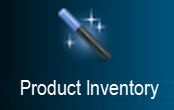 The Product Inventory Form allows a company to monitor inventory levels in a simple and easy to use form. Inventory for Products entered and Equipment can be monitored and adjusted using this form.
The Product Inventory Form allows a company to monitor inventory levels in a simple and easy to use form. Inventory for Products entered and Equipment can be monitored and adjusted using this form.
Product Inventory Help Page
View the Product Inventory Video
Getting Started
A Guide to Other Forms In Allpro Insulator

Using Allpro Insulator you will find that there are many forms with many options. To cover those that were not in the main tutorial we have compiled a list of additional training videos here.

View the User Dashboard Training Video
View the Follow Up Calls Training Video
View the Time Sheets Training Video
View the Job Costing Training Video
View the Payroll Splits Training Video
View the Load Sheets Training Video
View the Package List Training Video
View the Allpro Insulator Main Toolbar Training Video
View the Job Pictures Training Video
View the Report Masters Training Video
View the Scheduled Jobs Form Training Video
View the Using Grids in Allpro Insulator Training Video
Getting Started
A Guide to Quickbooks Integration In Allpro Insulator

Using Allpro Insulator with Quickbooks Integration has some additional options and abilities, these features will be explained in more detail in the below videos.

View the QB Communicator Training Video
View the QB Sending Items Training Video
Getting Started
A Guide to New Versions and Optional Modules
Allpro DSign
 Allpro DSign is a new service that fully integrates with Allpro Insulator. Simplify the proposal approval process. Allow your customers to accept bids directly from any internet connected device.
Allpro DSign is a new service that fully integrates with Allpro Insulator. Simplify the proposal approval process. Allow your customers to accept bids directly from any internet connected device.
About Allpro DSign
View the Allpro DSign Video
The Advanced Features Module (AFM)
 The Multi‐Day Splits optional module encompasses several very powerful and useful features. These include: Create / Manage Equipment, Creating Load Sheets, Product Excess Multiplier, Equipment Inventory, Multi‐Day Job Costing, and Multi‐Day Payroll Splits.
The Multi‐Day Splits optional module encompasses several very powerful and useful features. These include: Create / Manage Equipment, Creating Load Sheets, Product Excess Multiplier, Equipment Inventory, Multi‐Day Job Costing, and Multi‐Day Payroll Splits.
About the Advanced Features Module
View the Advanced Features Module Video
Planswift Integration
 Users can take electronic measurements using on-screen blueprint takeoff software, and then export those measurements to Allpro Insulator. The measurements can then be used to automatically create an estimate, based on the square footage or lineal feet pulled from the blueprint takeoff.
Users can take electronic measurements using on-screen blueprint takeoff software, and then export those measurements to Allpro Insulator. The measurements can then be used to automatically create an estimate, based on the square footage or lineal feet pulled from the blueprint takeoff.
About Planswift Integration
View the Planswift Integration Video
What’s New in Allpro Insulator?
Click the links below to view the latest Allpro Insulator news.
View the What’s New Video
View the Latest Release Notes