Export Customers to QuickBooks
If you are using Allpro Insulator QBE, when you send an estimate that was created in Allpro Insulator to QuickBooks, the Customer/Job that is associated with the estimate will automatically be exported to QuickBooks provided they do not already exist in QuickBooks. QuickBooks does not allow you to create an estimate for a Customer/Job that does not exist so Allpro Insulator checks to verify that the customer was created in Allpro Insulator and verifies that the Customer/Job has not already been sent to QuickBooks. This is the preferred method for exporting customers to QuickBooks because under most circumstances there is no reason to send Customer/Job information to QuickBooks unless they are associated with an active estimate.

The Export Customers form can be used if you have created a Customer/Job in Allpro Insulator and you wish to export it to QuickBooks without creating an estimate in QuickBooks. This form allows you to export individual Customer/Jobs to QuickBooks one at a time. When you open the Export Customers form a list is displayed that contains all of the Customer/Jobs that were created in Allpro Insulator that have not been exported to QuickBooks.

You should carefully review all of the data in the grid before exporting any Customer/Jobs to QuickBooks. If you need to make changes they will have to be done on the Customers form. You can click on the Full Name column for the Customer/Job you would like to edit and that Customer/Job will be opened in the Customers form. After you have made changes on the Customers form close the Customers form and select the Refresh button on the Export Customers form to update your changes to the list.
After you have finished reviewing the information and making any necessary changes you can select the Export To QB button and the selected Customer/Job will be exported to QuickBooks.
QuickBooks has six major requirements when it comes to receiving customer data. These requirements are the same regardless of whether you choose to export Customer/Jobs when sending estimates or if you decide to manually export Customer/Jobs using the Export Customers form.
- The proper QuickBooks Company file must be open.
- A customer with the same Customer Name cannot already exist in QuickBooks.
- The customer must have a Customer Name (not just a contact name).
- The value in the Terms field must be added to the drop-down list in QuickBooks. Both Allpro Insulator and QuickBooks allow you to create your own Terms. Before you can send a new Customer/Job to QuickBooks you have to make sure the Terms you entered on the Customers form have also been setup in QuickBooks. If it has not, QuickBooks will reject the Customer/Job. The Terms list can be edited from the Lists menu in QuickBooks.
- The value in the Status field must be a QuickBooks status. You cannot create your own status value.
- The value in the Job Type field must be added to the drop-down list in QuickBooks. Both Allpro Insulator and QuickBooks allow you to create your own Job Types. Before you can send a new Customer/Job to QuickBooks you have to make sure the Job Type you entered on the Customers form has also been setup in QuickBooks. If it has not, QuickBooks will reject the Customer/Job. The Job Type list can be edited from the Lists menu in QuickBooks.

If you receive an error message informing you that the Customer/Job was not sent to QuickBooks successfully you should review the data on the Export Customers form. Review the information on the list and make sure it is all correct. If the customer was rejected by QuickBooks the “Rejected By QB” checkbox will be checked.
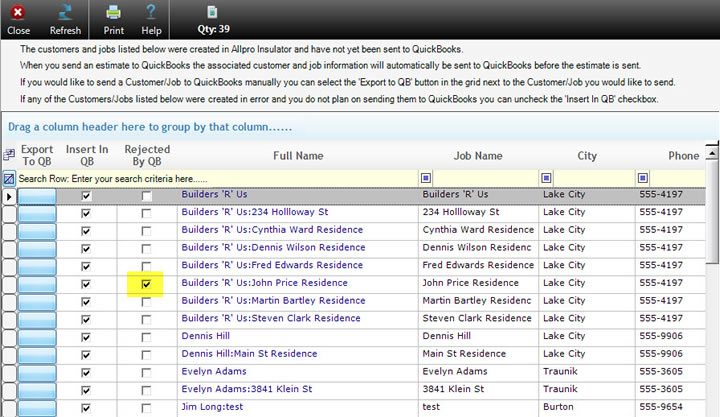
The most common reason customers will be rejected is because someone has already created them in QuickBooks. If this is the case, uncheck the “Insert In QB” checkbox and the Customer/Job will no longer appear in the list. There may also be cases where a Customer/Job that appears on the Export Customers form was created by mistake. If you see a Customer/Job that you know you will never want to export to QuickBooks you can uncheck the Insert In QB checkbox and the Customer/Job will no longer appear in the list.