Exporting Data To QuickBooks
When you choose the “Create QuickBooks Estimate” option from the estimates form you will again see the QuickBooks Communicator form (shown below). The form will list all of tasks that will be completed during this process. It will also give you several options to customize what is sent to QuickBooks. Looking at this form you will notice several check boxes. On the Left side you will see the options for selecting the estimate types you wish to send to QuickBooks. If these are all checked, the QB Communicator will send all 3 at once. On the right hand side you will see additional options. The first is “Do Not Send Updated Customers To QuickBooks”. If this is checked it will skip the customer update process, and will not send updated contact info and other data that has changed on all of your customers. If you are wanting to shorten the task of sending to QuickBooks, we recommend choosing this option. The second option is “Do Not Send Estimate Package Labels To QuickBooks”. If this is checked you will not see the package name on every line item in the QB Estimate. The third option is “Send Revenue Estimate Summaries Only”. If this is checked it will only send a summary of the Revenue Estimate to QuickBooks.

You may encounter another version of this screen that displays errors in red (shown below). If you see this screen it means that you do not have any of your packages set to ready to send. If you are sending your labor estimate, you may also get this error if you have not entered any records into the labor grid at the bottom of the packages tab.
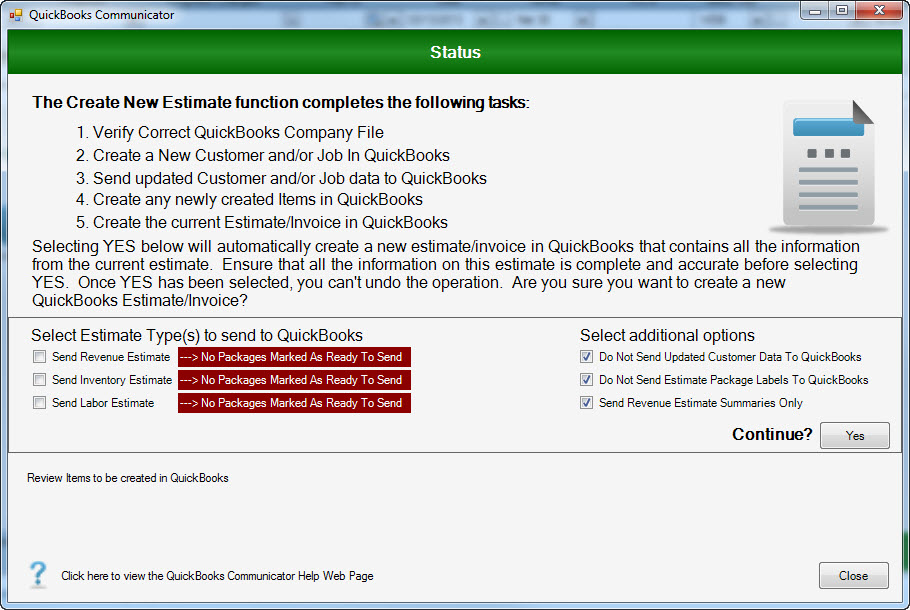
Once you click “Yes” to Continue, Allpro Insulator will begin a series of events. Allpro insulator will send the Customer for this Estimate to QuickBooks (if it does not already exist in QB). It will then create the Job for that Estimate, and then it will send the Estimate to QuickBooks. This process eliminates all double entry of data and the entire process takes less than one minute. You will also notice that during this process Allpro Insulator will check to see if your terms, sales reps, and job type’s match with QuickBooks, it will also send updated customer info at this time. This process checks to see if any changes were made to any other customers in your Allpro Insulator customer list (i.e. phone numbers, addresses) and they will be sent to QuickBooks. This helps to keep all data up to date on both ends. If you have elected to send over the summary, and it is the first time sending it, Allpro insulator will prompt you to allow it to create an item for the summary.

Allpro insulator will also send any new Items that have been created at this time. Any Item used for estimating, must be sent to QuickBooks. Checking for new Items at this point will insure that QuickBooks is up to date with all of the information in Allpro Insulator. Once this process has been completed, you will find your Customer, Job, and Estimate in QuickBooks. If everything has completed successfully you will be presented again with the green success screen.

After you close the QB Communicator you will be back at the form you sent the Estimate from. You will notice at this time it is now covered and has a message to double click to refresh package statuses.

When you double click this screen you will notice that all of your “Ready to Send” statuses will be set to “Sent”.