Find Duplicate Customers
Having duplicate customers in Allpro Insulator will cause issues when working with estimates, jobs, reporting, sending to QB, and other areas of the program. Most duplicate customers are created by mistake when users fail to find the customer they are looking for and decide to recreate them. Most users can properly navigate the program and do not have this issue, but when this issue arises the Find Duplicate Customers Form will help you clear these issues up.
Using the Find Duplicate Customers Form
To access the Find Duplicate Customers Form, locate the “Data” button in the top menu, and click to activate the drop down menu. Once you can view the drop down, select “Find Duplicate Customers” from the list of items.
Directions to complete each step of the setup process can be found on this page. Please scroll down and locate the section where you have a question.

You will notice that as soon as this form is loaded, it pulls in data from your customer list and displays all of the duplicated customers.

Now that you have a list of duplicate customers, you can begin to sort through your data and determine which records to keep. Locate the customer that you would like to correct, then click on their name. This will open the Customers form, and will include in the navigation panel (highlighted in Yellow below) all of the duplicates for this customer name. In this instance “Ted Smith” is in our system twice.

We can move between the two records using the navigation panel to look at these records separately to determine which record is the correct record. For the purposes of explanation I will show both records side by side.
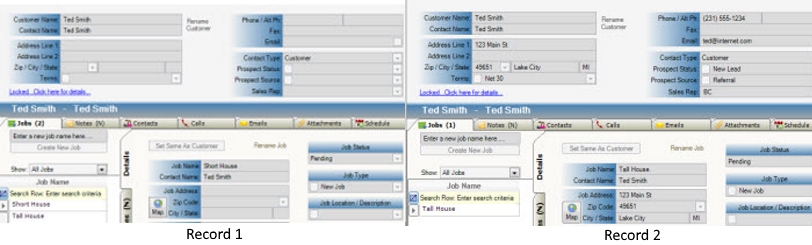
As you can see above Record 2 has more information filled out for the contact information, and also contains more details for the job. Record 2 is most likely the Customer you will want to keep in this situation.
Zooming in on this same example, we see that even though Record 2 has more of the data for this customer, Record 1 has an additional job. Before you delete Record 1 you will want to recreate this job on Record 2.

Also note that if you had to recreate a job and that job already had an estimate attached to it, you will have to open the estimate up and reselect the Customer:Job from the drop down list and save.
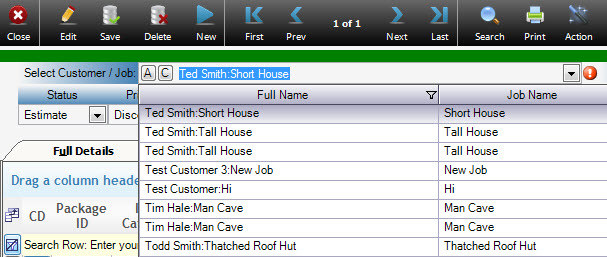
If you have issues after reviewing this help page you can contact an Allpro Technology support agent for assistance at (231) 839-7928